Everything You Need to Know About iCloud Find My iPhone
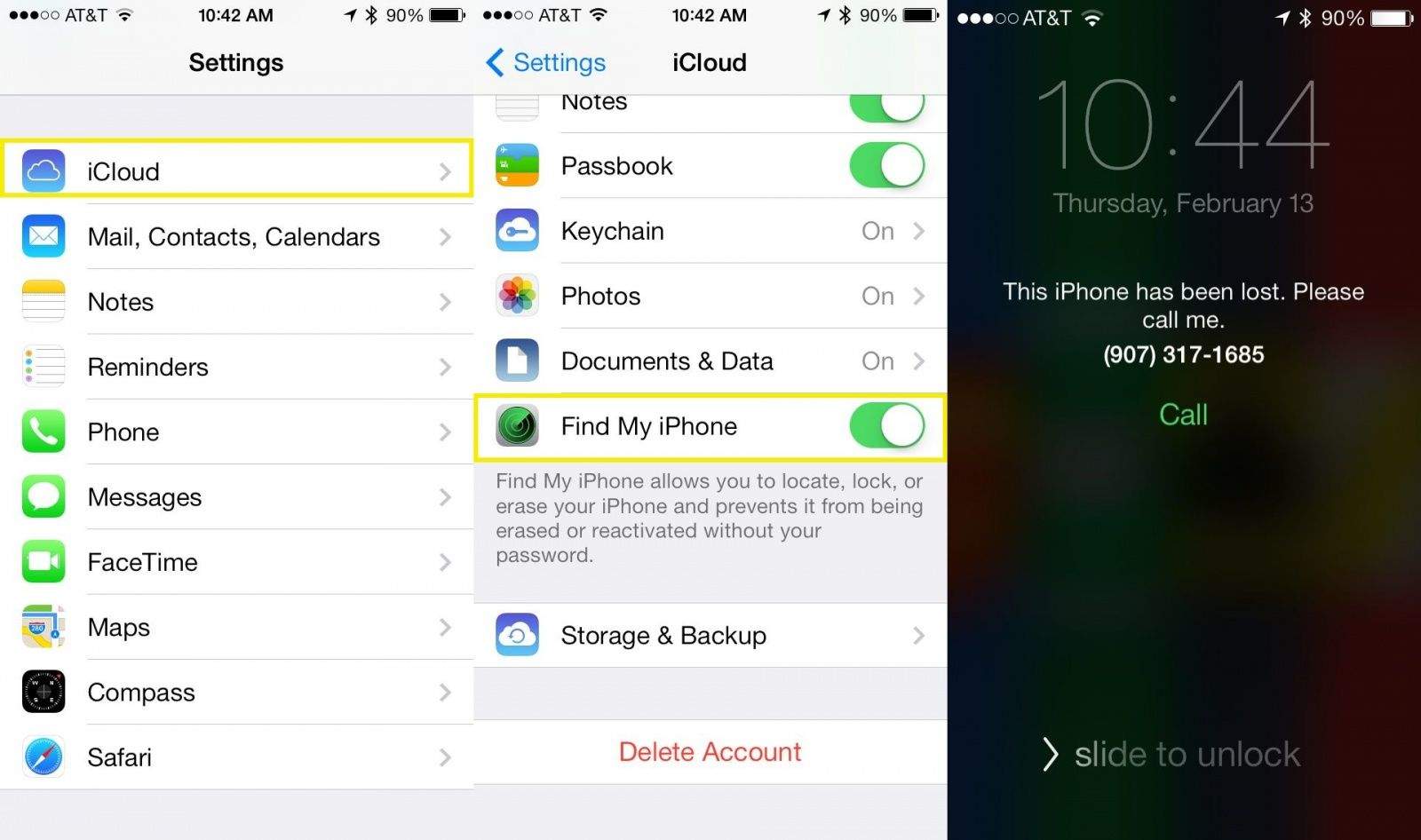
As technology continues to evolve, the need for robust security measures to protect our personal devices has become more crucial than ever. Apple's iCloud Find My iPhone feature is a powerful tool that allows users to locate, lock, and even remotely erase their lost or stolen iPhones. In this comprehensive guide, we will delve deep into the world of iCloud Find My iPhone, exploring its features, benefits, and how to make the most of this invaluable service.
Understanding iCloud Find My iPhone
In today's digital age, losing our iPhones can be a nightmare. However, with iCloud Find My iPhone, you can breathe a sigh of relief knowing that there's a way to track down your missing device. This section will provide you with a detailed understanding of iCloud Find My iPhone, including its purpose, how it works, and the technology behind it.
What is iCloud Find My iPhone?
iCloud Find My iPhone is a built-in feature by Apple that allows iPhone users to locate, track, and control their devices remotely. It uses a combination of GPS, Wi-Fi, and cellular network signals to pinpoint the exact location of your lost or stolen iPhone. Whether you misplaced it at home or it was stolen in a public place, this feature provides you with the tools to retrieve your device or ensure your personal data remains secure.
How Does iCloud Find My iPhone Work?
At its core, iCloud Find My iPhone relies on the GPS technology embedded in your iPhone to determine its precise location. When enabled, your iPhone continuously sends location updates to Apple's servers, which can be accessed through the iCloud website or the Find My iPhone app on another Apple device. This real-time tracking feature ensures that you can monitor your device's movements and act swiftly to recover it.
The Technology Behind iCloud Find My iPhone
Apple's iCloud Find My iPhone takes advantage of multiple technologies to provide accurate and reliable tracking capabilities. GPS, or Global Positioning System, is the primary technology used to determine your iPhone's location. By connecting to multiple satellites in orbit, your iPhone can triangulate its position and provide precise coordinates. In addition to GPS, iCloud Find My iPhone also utilizes Wi-Fi and cellular network signals to enhance location accuracy in areas where GPS signals may be weak or unavailable.
Enabling iCloud Find My iPhone
Before you can take advantage of the robust features offered by iCloud Find My iPhone, you must ensure that the feature is enabled on your device. This section will guide you through the step-by-step process of enabling iCloud Find My iPhone, regardless of whether you are setting up a new iPhone or need assistance with an existing one.
Setting Up iCloud Find My iPhone on a New Device
If you've just purchased a new iPhone, you'll be prompted to set up iCloud during the initial device setup process. To enable iCloud Find My iPhone, simply follow these steps:
- On the "Apps & Data" screen, tap on "Restore from iCloud Backup" or "Restore from iCloud Drive" (depending on your preference).
- Sign in with your Apple ID or create a new one if you don't have an account.
- Once signed in, enable the "Find My iPhone" toggle switch.
- Continue with the remaining setup steps, and your iPhone will be ready to utilize iCloud Find My iPhone.
Enabling iCloud Find My iPhone on an Existing Device
If you already have an iPhone and need to enable iCloud Find My iPhone, you can do so by following these steps:
- Open the "Settings" app on your iPhone.
- Tap on your Apple ID at the top of the screen.
- Select "iCloud" from the list of options.
- Scroll down and locate "Find My iPhone."
- Toggle the switch to enable Find My iPhone.
Locating Your Lost iPhone
One of the primary functionalities of iCloud Find My iPhone is its ability to help you locate your lost or misplaced device. This section will explore the various methods you can use to locate your iPhone using iCloud Find My iPhone, ensuring that you can quickly recover your device.
Using the iCloud Website
The iCloud website provides a convenient way to locate your lost iPhone from any web browser. Simply follow these steps:
- Visit the iCloud website (www.icloud.com) on a computer or another device.
- Sign in using your Apple ID and password.
- Click on the "Find iPhone" icon.
- After a moment, the website will display a map showing the last known location of your iPhone.
- Use the zoom and pan controls to explore the map and get a better understanding of your iPhone's whereabouts.
Using the Find My iPhone App
If you have another Apple device, such as an iPad or a second iPhone, you can use the Find My iPhone app to locate your lost device. Here's how:
- Open the Find My iPhone app on your other Apple device.
- Sign in using your Apple ID and password.
- The app will display a map with the last known location of your iPhone.
- Tap on the device name to view more details and options for locating your iPhone.
Using Offline Finding
What happens if your iPhone is offline or not connected to a Wi-Fi or cellular network? Apple has introduced a feature called Offline Finding, which can still help you locate your iPhone even when it's not actively connected to the internet. Here's how it works:
- When your iPhone is offline, iCloud Find My iPhone will send a secure Bluetooth signal to nearby Apple devices.
- If another Apple device with Bluetooth enabled comes within range of your lost iPhone, it will detect the Bluetooth signal and relay its location to iCloud.
- You will then be able to view the approximate location of your iPhone on the map.
Locking Your Lost iPhone
In addition to locating your lost iPhone, iCloud Find My iPhone offers the ability to remotely lock your device. This feature ensures that even if someone finds or steals your iPhone, they won't be able to access your personal information without the passcode. This section will guide you through the process of remotely locking your lost or stolen iPhone.
Activating Lost Mode
Lost Mode is a powerful feature within iCloud Find My iPhone that allows you to remotely lock your device and display a custom message on the lock screen. Here's how to activate Lost Mode:
- Using the iCloud website or the Find My iPhone app, navigate to your lost iPhone's location.
- Tap on the device name to access the device details page.
- Select "Lost Mode" from the available options.
- Follow the prompts to enter a custom message and contact information that will be displayed on the lock screen.
- Once activated, Lost Mode will lock your iPhone and prevent anyone from accessing your personal data without the passcode.
Setting a Passcode Remotely
If you haven't set a passcode on your lost iPhone, it's crucial to do so immediately to protect your data. Here's how to remotely set a passcode:
- Using the iCloud website or the Find My iPhone app, navigate to your lost iPhone's location.
- Tap on the device name to access the device details page.
- Select "Lost Mode" from the available options.
- Follow the prompts to set a passcode for your iPhone.
- Ensure the passcode is strong, consisting of a combination of numbers, letters, and symbols.
Erasing Your Lost iPhone
In some cases, you may determine that it is essential to erase the data on your lost iPhone. Whether you fear your device has fallen into the wrong hands or you need to protect sensitive information, iCloud Find My iPhone allows you to remotely erase your iPhone. This section will guide you through the process of initiating a remote erase.
When Should You Erase Your Lost iPhone?
Erasing your iPhone should be a last resort when you believe your device is irretrievable or that your personal data is at significant risk. Consider erasing your iPhone in the following scenarios:
- Your iPhone was stolen, and you have no hope of recovering it.
- You suspect your iPhone contains sensitive information that could be compromised.
- You are concerned about your privacy and want to ensure your data is securely erased.
Initiating a Remote Erase
Follow these steps to remotely erase your lost iPhone:
- Using the iCloud website or the Find My iPhone app, navigate to your lost iPhone's location.
- Tap on the device name to access the device details page.
- Select the "Erase iPhone" option.
- Confirm your decision by entering your Apple ID password.
- Once confirmed, iCloud Find My iPhone will send a command to your iPhone to initiate the erase process.
- It's important to note that once you initiate a remote erase, all data on your iPhone will be permanently deleted, and you will no longer be able to track its location.
Additional Features and Tips
iCloud Find My iPhone offers several additional features and tips that can further enhance your device's security and increase the chances of recovering your lost iPhone. This section will explore these lesser-known functionalities and provide you with useful tips to optimize your experience.
Activating Lost Mode
Lost Mode, as mentioned earlier, not only locks your iPhone but also allows you to display a custom message on the lock screen. Consider including contact information or a reward offer to increase the likelihood of someone returning your device.
Utilizing Offline Finding
Offline Finding can be a lifesaver in situations where your iPhone is offline or not connected to the internet. To maximize the chances of locating your device, ensure that Bluetooth is enabled on your lost iPhone and keep your other Apple devices nearby to pick up its Bluetooth signal.
Enabling Send Last Location
Enabling the "Send Last Location" feature in iCloud Find My iPhone can provide a valuable clue to your device's whereabouts, even if the battery is critically low. By enabling this feature, your iPhone will automatically send its last known location to Apple when the battery is critically low, helping you narrow down the search area.
Using Family Sharing
If you're part of a Family Sharing group, you can use iCloud Find My iPhone to locate not only your iPhone but also the devices of your family members. This feature comes in handy when you need to track the whereabouts of your loved ones' devices or quickly find a misplaced device within your household.
Keeping Your Apple ID and Password Secure
One of the most critical security measures to protect your iPhone and iCloud account is to keep your Apple ID and password secure. Use a strong, unique password and enable two-factor authentication for an additional layer of security.
Regularly Backing Up Your iPhone
While iCloud Find My iPhone can help you locate and secure your device, it's always a good practice to regularly back up your iPhone's data. In the event of a loss or theft, having a recent backup ensures that you can easily restore your data to a new device.
Troubleshooting and FAQs
Like any technology, iCloud Find My iPhone may encounter occasional issues or questions. This section will address common troubleshooting scenarios and provide answers to frequently asked questions to help you navigate any challenges you may face.
Location Accuracy Issues
If you're experiencing location accuracy issues with iCloud Find My iPhone, ensure that Location Services are enabled on your iPhone. Additionally, check your device's internet connectivity and make sure it's not in Airplane Mode, as these factors can affect the accuracy of location updates.
Forgotten Apple ID Password
If you've forgotten your Apple ID password, you can reset it by visiting the Apple ID account page or using the "Forgot Apple ID or password" option on the login screen. Follow the prompts to reset your password and regain access to your iCloud account and Find My iPhone feature.
Multiple Devices with the Same Name
If you have multiple devices with the same name (e.g., two iPhones named "iPhone"), it can be challenging to differentiate between them in iCloud Find My iPhone. To avoid confusion, consider giving each device a unique name in the Settings app on each respective device.
Can iCloud Find My iPhone Track a Stolen Device?
iCloud Find My iPhone can track a stolen device as long as it remains connected to the internet and has not been completely wiped or disabled. However, it's important to prioritize your safety and personal well-being in situations involving theft. Contact local law enforcement and provide them with the necessary information to aid in the recovery of your stolen device.
Privacy and Security Considerations
As with any technology that handles personal data, it is essential to understand the privacy and security implications of using iCloud Find My iPhone. This section will discuss the measures Apple has taken to protect your information and provide guidance on further steps you can take to enhance your device's security.
Apple's Commitment to Privacy
Apple places a high priority on user privacy and has implemented various measures to protect your personal information. iCloud Find My iPhone utilizes end-to-end encryption, ensuring that only you can access your device's location and other sensitive data.
Two-Factor Authentication
Enabling two-factor authentication for your Apple ID adds an extra layer of security to your iCloud account. With two-factor authentication, you'll need both your password and a trusted device to sign in to your iCloud account, providing an additional safeguard against unauthorized access.
Keeping iOS Updated
Regularly updating your iPhone's operating system (iOS) is crucial for maintaining the highest level of security. iOS updates often include important security patches that address potential vulnerabilities, so it's essential to stay up to date to protect your device and data.
Using a Virtual Private Network (VPN)
If you're concerned about the privacy and security of your internet connection while using iCloud Find My iPhone, consider using a Virtual Private Network (VPN). A VPN encrypts your internet traffic and masks your IP address, providing an additional layer of privacy and security.
Alternatives to iCloud Find My iPhone
While iCloud Find My iPhone is a comprehensive and powerful tool, you may prefer to explore alternative options or supplement it with additional security measures. This section will introduce you to some popular alternatives and help you choose the best option for your needs.
Third-Party Tracking Apps
There are several reputable third-party tracking apps available that offer similar functionality to iCloud Find My iPhone. These apps often provide additional features and customization options, allowing you to tailor your device tracking experience to your specific preferences.
Hardware-Based Tracking Solutions
If you're looking for a more robust and independent tracking solution, hardware-based options may be worth considering. These devices, such as GPS trackers or Bluetooth-enabled tags, can be attached to your iPhone and provide real-time location updates without relying on internet connectivity or your iPhone's battery.
Combining Multiple Tracking Methods
For the utmost peace of mind, you can combine multiple tracking methods to ensure you never lose sight of your iPhone. By utilizing iCloud Find My iPhone alongside a third-party tracking app or hardware-based solution, you can maximize the chances of recovering your device in various scenarios.
By understanding the ins and outs of iCloud Find My iPhone, you will be better equipped to protect your device and personal data while enjoying the peace of mind that comes with knowing you can always locate and secure your iPhone.
Post a Comment for "Everything You Need to Know About iCloud Find My iPhone"