Everything You Need to Know About Apple Developers
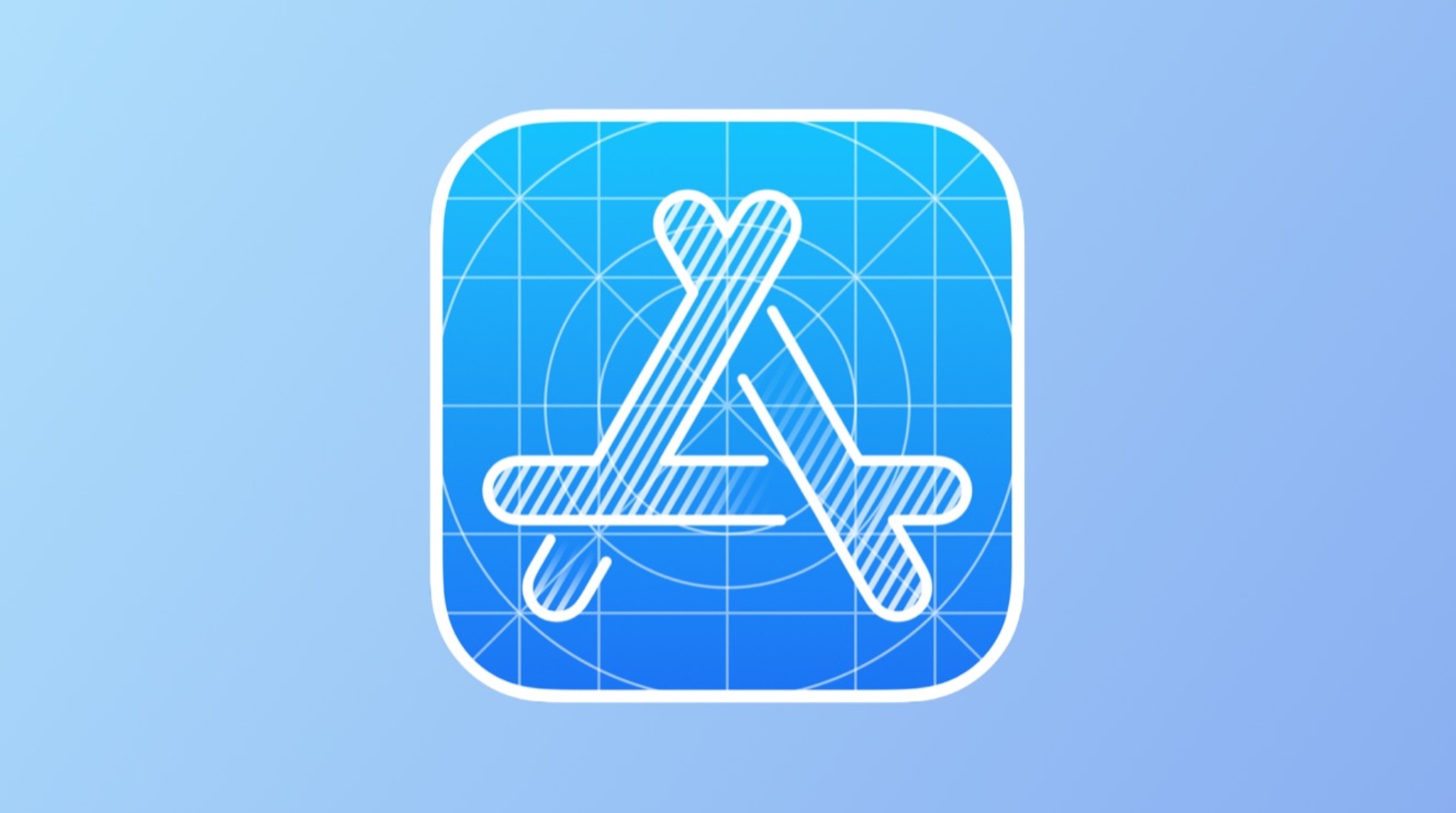
Are you interested in becoming an Apple developer or want to know more about the world of Apple development? Look no further! In this comprehensive blog article, we will delve into all the essential aspects of Apple developers, providing you with a detailed understanding of this exciting field. From the basics of Apple development to the tools and resources available, we've got you covered! So, let's dive in and explore the realm of Apple developers together.
Before we begin, let's clarify what an Apple developer actually does. An Apple developer is an individual or a team of professionals responsible for designing, creating, and maintaining applications and software specifically for Apple's operating systems, such as iOS, macOS, watchOS, and tvOS. These developers are at the forefront of innovation, shaping the user experience on Apple devices and bringing incredible functionality to millions worldwide.
Understanding Apple's Developer Program
The Apple Developer Program is a membership-based program that provides developers with the necessary resources, tools, and support to create and distribute apps on Apple's platforms. By enrolling in the program, developers gain access to beta software, developer forums, technical support, and the ability to submit their apps to the App Store. There are three membership options available: Individual, Organization, and Enterprise. Each membership type has its own benefits and requirements. Let's explore each one in more detail:
Individual Membership
An Individual Membership is suitable for independent developers who want to create and distribute apps solely under their own name. With an Individual Membership, you can submit apps to the App Store, access pre-release software, receive technical support, and participate in the developer forums. This membership type requires a personal Apple ID and comes at an annual fee.
Organization Membership
An Organization Membership is ideal for businesses, educational institutions, and other entities that want to develop and distribute apps under a company or organization name. This membership type allows multiple developers to collaborate and manage their apps together. It offers the same benefits as an Individual Membership, including access to pre-release software, technical support, and participation in the developer forums. To enroll as an Organization Member, you need a D-U-N-S number and a legal entity status.
Enterprise Membership
Enterprise Membership is designed for large organizations that want to develop and distribute proprietary, in-house apps within their company. This membership type provides additional features, such as private distribution options and advanced app management capabilities. It requires a D-U-N-S number and legal entity status, similar to an Organization Membership. Enterprise Membership is subject to additional verification and comes at a higher annual fee.
Now that we have explored the different membership types, let's discuss the benefits of joining the Apple Developer Program. By becoming a member, you gain access to beta versions of Apple's software, allowing you to test your apps on the latest operating systems and take advantage of new features before they are released to the public. This early access enables you to optimize your apps, ensure compatibility, and provide a seamless user experience.
Access to Beta Software
With access to beta software, you can participate in Apple's Beta Software Program, where you can provide feedback and report any bugs or issues you encounter during the testing phase. This collaboration with Apple helps improve the overall quality of the software and ensures that your apps are ready for the official release.
Technical Support and Developer Forums
As an Apple Developer Program member, you have access to technical support from Apple's experts. Whether you have coding questions, need assistance with app submission, or encounter any technical challenges, Apple's support team is there to help you. Additionally, you can engage with other developers in the official developer forums, where you can seek advice, share knowledge, and collaborate with like-minded individuals.
App Store Distribution
One of the primary benefits of joining the Apple Developer Program is the ability to distribute your apps through the App Store. The App Store is a global marketplace that reaches millions of users worldwide, providing you with an immense platform to showcase and monetize your applications. By submitting your apps to the App Store, you can tap into Apple's vast user base, gain exposure, and potentially generate significant revenue.
Enrolling in the Apple Developer Program is the first step towards embarking on your Apple development journey. The program equips you with the necessary tools and resources to create, test, and distribute your apps effectively. Now that we have covered the basics of the program, let's move on to getting started with Apple development and setting up your development environment.
Getting Started with Apple Development
Getting started with Apple development requires setting up your development environment, which includes downloading Xcode, Apple's integrated development environment (IDE), and familiarizing yourself with the basics of Swift, the primary programming language for Apple platforms. Let's break down the steps to get you started:
Step 1: Downloading Xcode
Xcode is an essential tool for Apple developers as it provides a complete set of development tools and resources necessary for building apps for iOS, macOS, watchOS, and tvOS. To download Xcode, you need an Apple Developer Program membership. Once you have access, you can download Xcode from the Mac App Store or the Apple Developer website. Make sure to install the latest version of Xcode to take advantage of the latest features and improvements.
Step 2: Understanding Swift
Swift is a powerful and intuitive programming language developed by Apple for building apps on Apple platforms. It is designed to be easy to learn, expressive, and safe. If you are new to Swift, it's essential to familiarize yourself with its syntax, features, and best practices. Apple provides comprehensive documentation, guides, and tutorials on the Swift website, which can help you get up to speed quickly. Additionally, there are numerous online courses and books available that delve deeper into Swift programming.
Step 3: Exploring Xcode's Features
Once you have Xcode installed and a basic understanding of Swift, it's time to explore Xcode's features and capabilities. Xcode provides a range of tools that streamline the development process, including a powerful code editor, interface builder, asset management, debugging tools, and simulator for testing your apps on different devices. Take the time to familiarize yourself with these features and understand how they can enhance your development workflow.
Step 4: Setting Up Your Developer Account
Before you can deploy your apps to real devices or submit them to the App Store, you need to set up your developer account. This involves creating a unique bundle identifier for your app, generating certificates, and provisioning profiles, which allow your app to run on specific devices and be signed for distribution. Apple provides detailed documentation on how to set up your developer account and configure the necessary certificates and provisioning profiles.
Now that you have set up your development environment and gained a basic understanding of Swift and Xcode, it's time to dive deeper into the various tools and resources that Apple offers to developers. Let's explore Apple's development tools in more detail.
Exploring Apple's Development Tools
Apple provides a comprehensive suite of development tools that empower developers to create innovative and high-quality apps. These tools enhance productivity, streamline workflows, and facilitate the testing and debugging process. Let's take a closer look at some of the key tools offered by Apple:
Interface Builder
Interface Builder is a graphical design editor integrated into Xcode that allows you to visually create and design user interfaces for your apps. With Interface Builder, you can drag and drop UI elements, set constraints, define layouts, and customize the look and feel of your app. It provides a visual representation of your app's interface, making it easier to iterate and refine your designs. Interface Builder supports both storyboards and XIB files, which are used to define the structure and appearance of your app's screens.
Asset Catalog
The Asset Catalog is a tool that centralizes and manages your app's assets, such as images, icons, and launch screens. It allows you to organize assets into groups, specify different sizes for different devices, and manage alternative versions for different display densities. The Asset Catalog simplifies the process of managing and using assets in your app, ensuring that they are optimized for each device and resolution.
Instruments
Instruments is a powerful profiling and performance analysis tool provided by Apple. It allows you to monitor your app's behavior, identify performance bottlenecks, memory leaks, and energy usage. Instruments provides a range of instruments, such as the Time Profiler, Allocations, and Energy Log, which help you optimize your app's performance, memory usage, and battery consumption. By leveraging Instruments, you can ensure that your app delivers a smooth and responsive user experience.
TestFlight
TestFlight is Apple's beta testing platform that enables you to distribute your app to a group of external testers for testing and feedback. TestFlight simplifies the process of gathering feedback and identifying issues by providing a streamlined way for testers to install and test your app. It allows you to manage multiple builds, track testers' feedback, and collect crash reports. By leveraging TestFlight, you can gather valuable insights, iterate on your app, and ensure its stability before releasing it to the public.
Command Line Tools
Apple provides a set of command-line tools that can be used alongside Xcodeto enhance your development workflow. These tools include the Package Manager, which allows you to easily manage and install third-party libraries and dependencies for your projects. The Package Manager simplifies the process of integrating external code into your app and ensures that your project remains organized and up-to-date.
Another useful command-line tool is the Simulator, which allows you to test your app on a variety of virtual devices without the need for physical devices. The Simulator provides a realistic environment for testing and debugging your app's behavior on different screen sizes, resolutions, and iOS versions. It allows you to simulate various scenarios and interactions to ensure that your app performs optimally across different devices.
Moreover, Apple offers a command-line interface (CLI) for Xcode, which provides additional capabilities for automating tasks, building projects, and running tests. The CLI allows you to integrate Xcode into your development pipeline and execute commands programmatically, enhancing your productivity and enabling continuous integration and delivery workflows.
As you can see, Apple's development tools are designed to support developers at every stage of the app development process. By leveraging these tools, you can enhance your productivity, streamline workflows, and ensure the quality and performance of your apps.
Now that you have a solid understanding of Apple's development tools, let's move on to the next section where we'll explore the principles of designing user interfaces for Apple devices.
Designing User Interfaces for Apple Devices
User interface (UI) design plays a crucial role in creating engaging and intuitive apps for Apple devices. With Apple's Human Interface Guidelines (HIG) as a foundation, let's delve into the key principles and best practices for designing user interfaces:
Consistency and Familiarity
Consistency is key when designing user interfaces for Apple devices. Users should feel familiar with the interface and be able to navigate through your app effortlessly. Follow Apple's HIG to ensure that your app aligns with the design patterns and standards established by Apple. Consistent use of fonts, spacing, colors, and navigation elements helps create a seamless user experience and fosters user trust and familiarity.
Clarity and Simplicity
Clarity and simplicity are essential in designing user interfaces that are easy to understand and navigate. Avoid clutter and unnecessary complexity by focusing on the core functionality of your app. Use visual hierarchy and intuitive gestures to guide users through your app and ensure that the most important actions and information are easily accessible. Clear and concise labels, icons, and instructions help users quickly grasp the purpose and functionality of your app.
Adaptability and Responsiveness
Apple devices come in various screen sizes and orientations, and it's important to design interfaces that adapt and respond to different devices and orientations. Utilize auto layout and adaptive design techniques to ensure that your app's interface adapts seamlessly to different screen sizes, resolutions, and orientations. Consider the different form factors, such as iPhones, iPads, and Macs, and optimize your layout and interactions accordingly.
Visual Appeal and Branding
While functionality and usability are crucial, visual appeal plays a significant role in capturing users' attention and creating a memorable experience. Incorporate your app's branding elements, such as colors, typography, and logo, into your interface design. Use appropriate imagery, animations, and transitions to enhance the visual appeal and engagement of your app. However, be mindful of maintaining a balance between aesthetics and usability to ensure that your design doesn't compromise the overall user experience.
Accessibility
Designing inclusive user interfaces that are accessible to all users is of utmost importance. Consider users with visual, auditory, or motor impairments and ensure that your app is accessible and usable by everyone. Follow Apple's accessibility guidelines and leverage built-in accessibility features, such as VoiceOver and Dynamic Type, to make your app more inclusive. Test your app with assistive technologies to ensure that users with disabilities can navigate and interact with your app effectively.
Iterative Design and User Testing
Designing a user interface is an iterative process that involves constant refinement and user feedback. Conduct user testing sessions to gather insights and identify areas for improvement in your app's interface. Pay attention to user feedback, behavior, and preferences to refine your design and enhance the overall user experience. Continuously iterate and evolve your design based on user testing results and usability studies to ensure that your app meets the needs and expectations of your target audience.
By following these principles and best practices, you can create visually appealing, user-friendly interfaces that provide an exceptional user experience on Apple devices.
Now that we have covered the principles of designing user interfaces, let's move on to the next section where we will explore the process of distributing your app through the App Store.
Understanding App Distribution and the App Store
The App Store is a globally recognized platform where users can discover, download, and install apps for their Apple devices. Distributing your app through the App Store provides you with unparalleled reach and exposure to millions of potential users. Let's explore the process of app distribution and the key considerations for success:
Post a Comment for "Everything You Need to Know About Apple Developers"